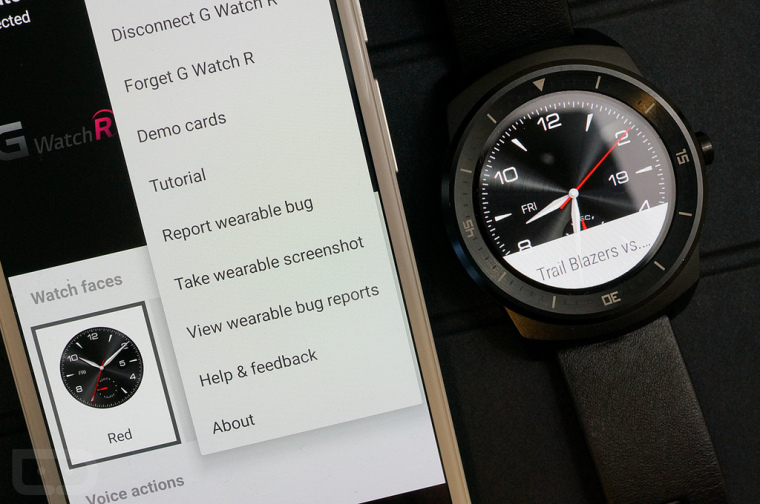

Taking screenshots on Android Wear just got simpler. Users can forget booting up their PC to take screenshots with their watches; with the latest update they only need a phone or a tablet.
The Android Wear devices have begun receiving the Android Lollipop update. To enhance the management of the notification, new sound profile choices and screen brightness settings are added. The latest update also makes it a lot easier to take screenshots using a watch.
When Android Wear was initially launched, the process involved in taking a screenshot was inconvenient. A user needs to access to a computer where an Android SDK is installed, have fundamental knowledge of ADB commands and some minutes.
After the Android Wear watch received the most recent update to Android Lollipop, taking screenshot is as easy as tapping a number of buttons.
The first thing that a person should do is to enable "Developer Options" on the Android tablet or Smartphone paired to his watch. The entire process may differ depending on the running Android skin and version.
But normally to enable hidden feature is to launch the "Setting" app and scroll down and tap on "About". Next, look for the "Build Number" listing at the bottom and tap on it 7 times. The "Developer Options" will emerge on the "Setting" app, just above "About".
From this stage, the course of action is trouble-free and can be done without needing to return into the settings and meddle with anything.
To start the process of taking screenshots on Android Wear 5.0.1, first launch the Android Wear app on your tablet or phone. Tap on the 3-dot menu button in the top-right corner and choose "Take wearable screenshot".
Within a few seconds later an alert will pop up in the notification tray, informing that the screenshot is already captured. Tap on the notification and choose where or how to share it. Take note that Google decided not to instantly save the screenshots to the "Photo app". This means that the user has to do something with it or delete it.